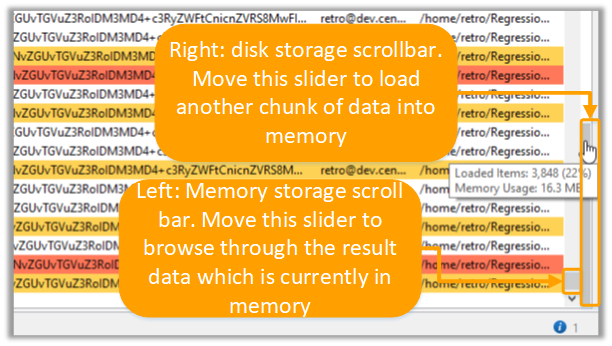Retrospective tutorial
Memory management options
This tutorial covers the following topics:
-
Defining memory management related preferences in the Result Options tab
-
Using the "Enable disk storage index" option on the search tab to include results stored on disk in local filtering and in sorting.
-
Using the memory storage scrollbar and the disk storage scrollbar to browse the search results.
Processing large data volumes requires a lot of system memory (RAM). As system resources are shared between running processes and applications, Retrospective can only take up a limited space of RAM. To overcome this limit, Retrospective can store search results on the hard drive.
Step 1
Open the Preferences tab and select the Result Options.
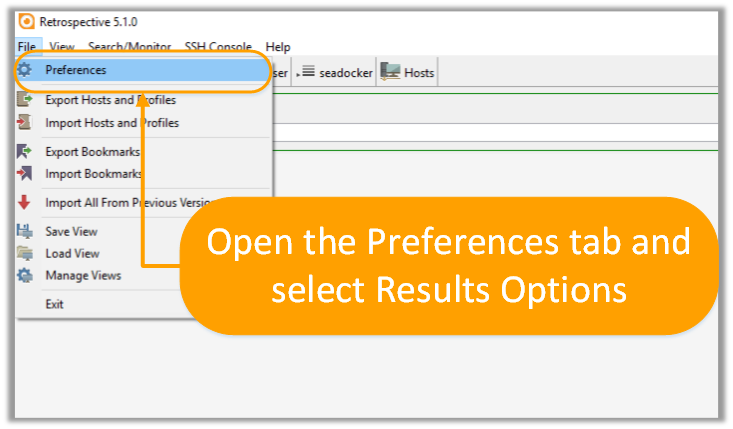
Step 2
Adjust the memory related preferences:
-
Hide filtered-out entries: If checked, only results matching the local filters are shown
-
Memory storage limit: Maximum allowed memory consumption for an individual
-
Enable disk storage: Determines whether result data is stored on disk, once the memory storage limit is exceeded.
-
Disk storage limit: Maximum results size to be stored per search
-
Enable disk storage index: If checked, results are indexed immediately after the search has finished
-
Pre-sort columns: If checked, visible columns are pre-sorted after the search/monitoring process
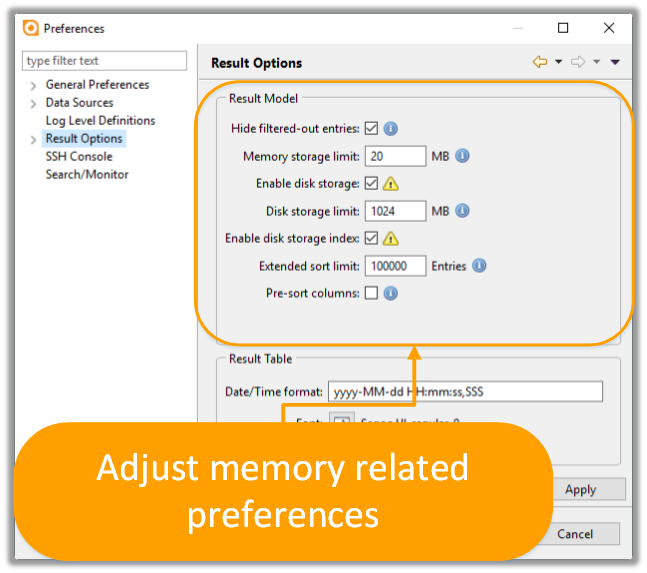
Step 3
Search log files.
Step 4
Use local filtering for your results:
A search query may produce a large number of results. Local filtering enables narrowing result sets without having to redefine search criteria and processing log files once again.
If you want to include the result data stored on the hard drive in the data that local filtering and sorting acts upon, disk storage index must be enabled. This is done automatically if the corresponding preference is selected. Otherwise you have to activate it manually through the statistics button, located on the result table toolbar.
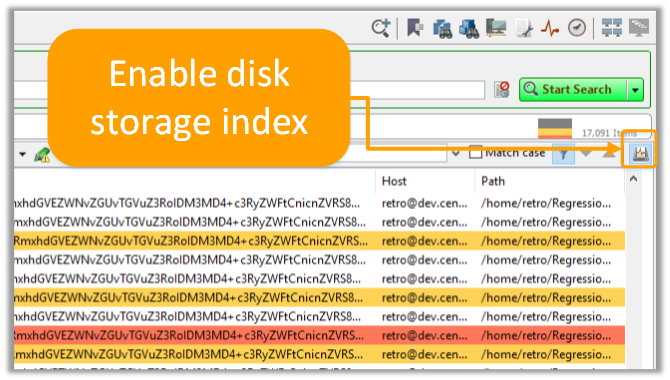
The "Enable disk storage index" function only becomes available once Retrospective has finished processing the log files. With this option disabled, Retrospective will only process the results stored in system memory when filtering or sorting search results.
Step 5
Scroll through your results.
Retrospective indicates that certain results are stored on the hard drive, by displaying two separate scroll bars:
-
Memory storage scrollbar: Move this slider to browse result data which is currently loaded in memory.
-
Disk storage scrollbar: Move this slider to load another chunk of data from the hard drive into the memory.
Moving the memory storage scrollbar slider to the beginning / end will trigger a reload from the disk storage as well. This means you can browse through the entire data by just using the memory storage scrollbar; this will just take a lot longer to browse through a large result set. That is where the disk storage scrollbar comes in very handy: It allows you to scroll faster within large result sets.