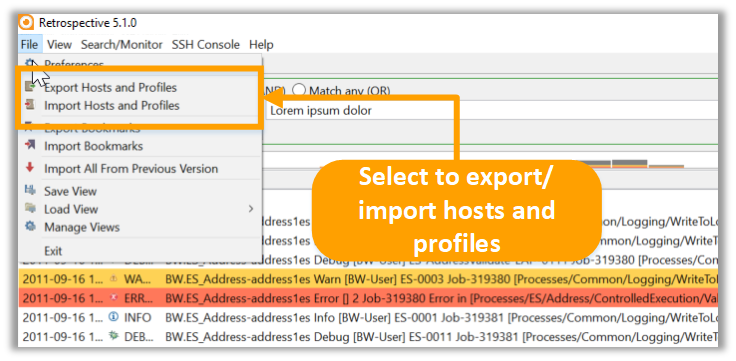Retrospective tutorial
Save and Load Options
Objectives
-
Saving search definitions by using the bookmark feature
-
Saving and restoring the state of your current Retrospective desktop
-
Exporting and importing host- and profile definitions
Bookmarking search definitions
Bookmarks are complete search definitions containing search parameters, search tab name and user profiles, allowing to execute a specific search with a single click. Follow these instructions to make the best out of bookmarks.
Step 1. Right-click the name of the current search tab. Choose "Bookmark Tab" in the context menu.
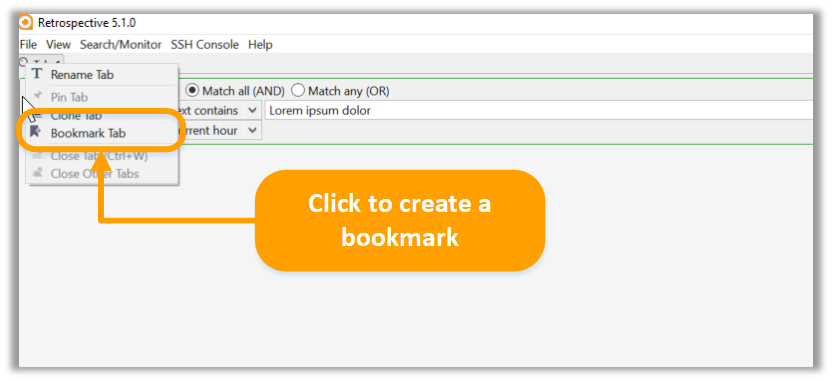
Step 2. Click the icon to open bookmarks tab.
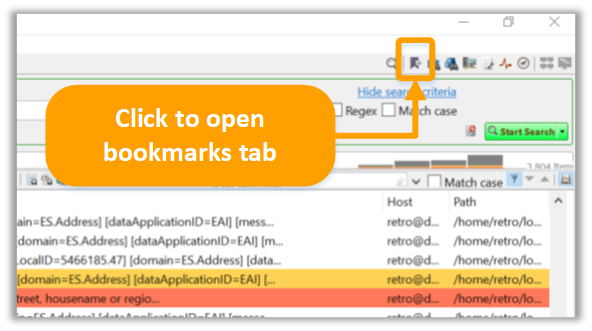
Step 3. Double-click desired bookmark to open search tab with bookmarked definition.
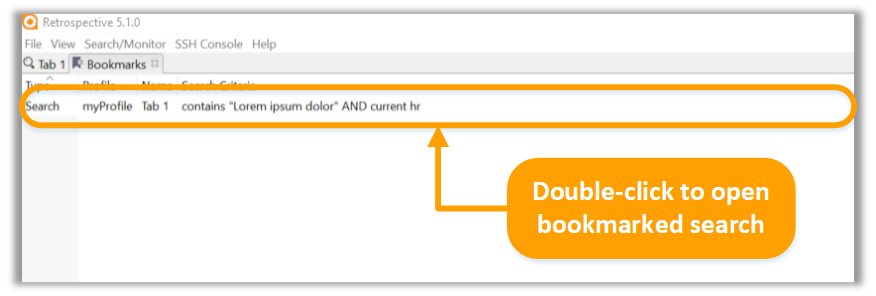
Step 4. Select File -> Export Bookmarks to save bookmarks definitions as xml file.
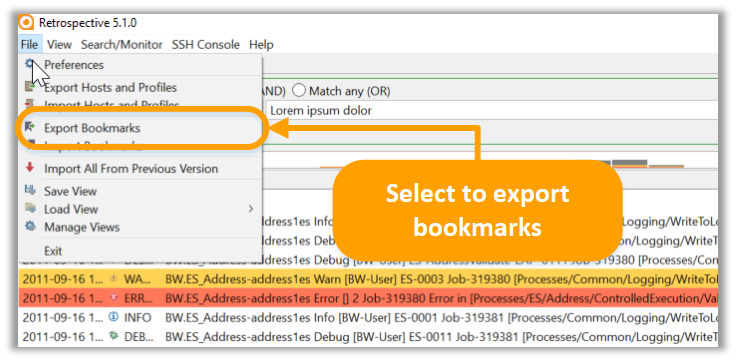
Note that for security reasons, authentication information for accessing remote hosts is not included in the exported data.
Saving Search Results
Results are the whole purpose of searching. You can save search results in a text file, CSV file or excel file for reporting purposes and further analysis. Click on one of the icons to save your current search results.
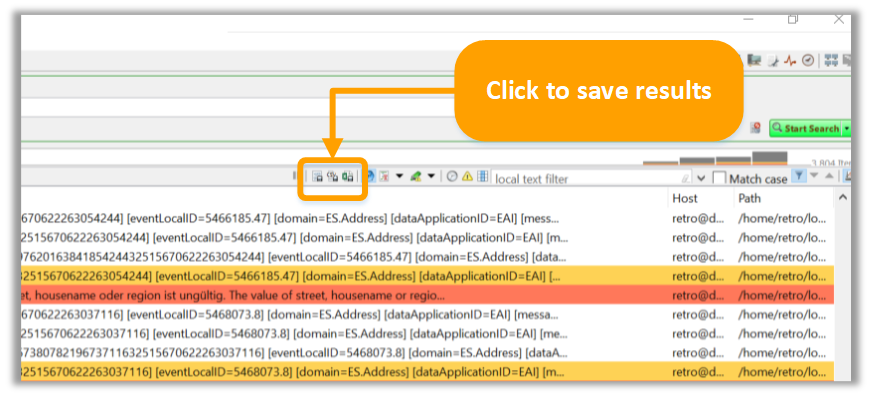
Saving/Loading Views
Retrospective allows the state of the application (opened tabs, search definitions, etc.) to be saved, restoring it later on. This saves a lot of time for anyone who works with Retrospective every day. Follow these instructions to save/ load views.
Step 1. Select File -> Save view from the menu bar to save current application state.
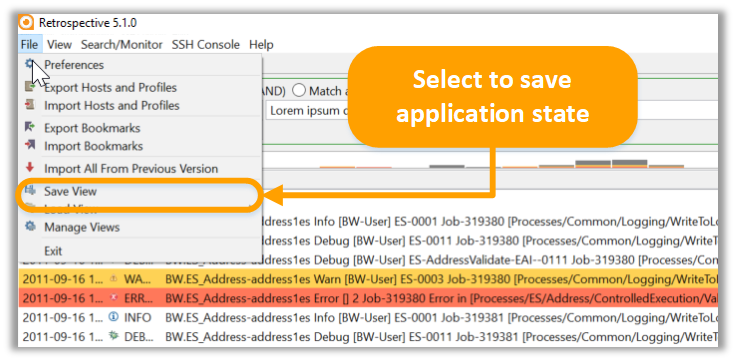
Step 2. Enter view name.
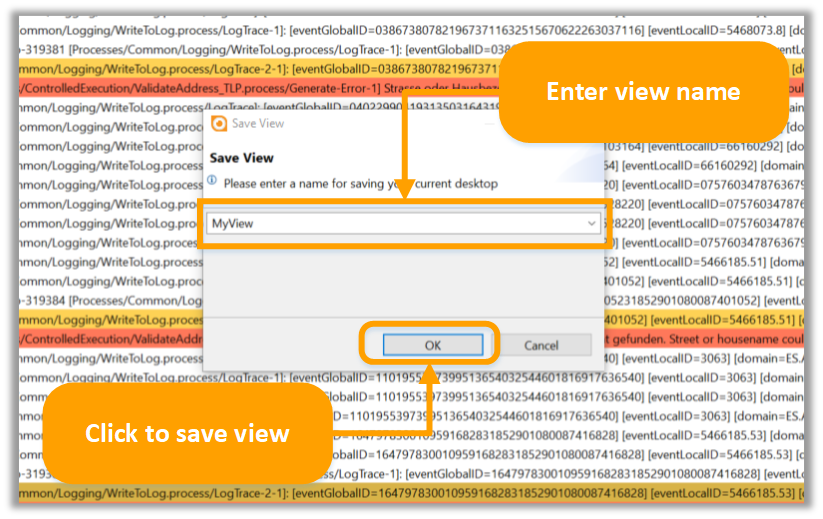
Step 3. Select File -> Load from the menu bar to load previously saved views.
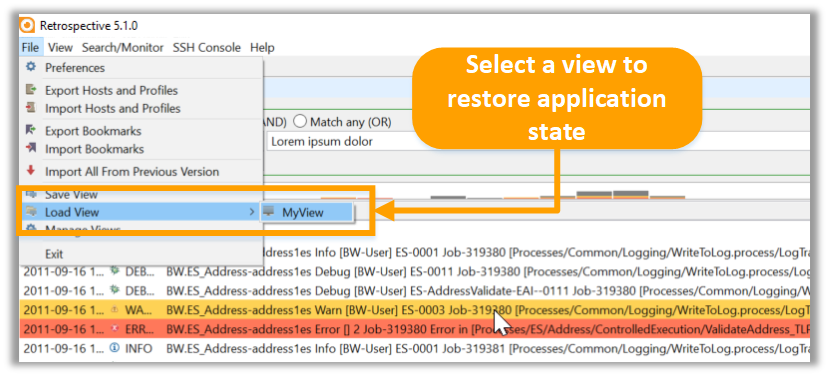
Note that profile information can only be reloaded as long as it is included in the Profiles tab. Once profiles or data sources are deleted, they cannot be restored when loading a view.
Hosts and Profiles
Retrospective allows the host- and profile definitions to be exported to an xml file which can, for example, be used by another user.
Step 1. Select File -> Save view from the menu bar to save current application state.