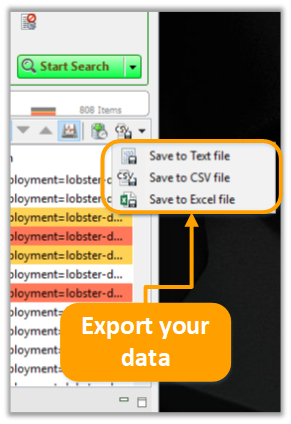Retrospective tutorial
Search containers from Kubernetes
This tutorial covers the following topics:
-
Opening a new search tab
-
Selecting a profile for a container with log files
-
Navigating in Container Browser
-
Using search criteria
-
Running a search and analyzing the results
-
Saving the results
In addition to monitoring log data issued by individual Docker and Kubernetes containers, Retrospective can also also easily search within collections of containers. Multiple containers combined with local or remote log files can be designated to a profile and searched simultaneously.
This simplifies your search process, as all of your desired content can be desginated to one specified location which you can structure according to your needs to get the results you require.
Step 1
Open a new search tab either by using the menu option View New Search Tab or by clicking on the search icon on the toolbar. The tab that opens will be a search tab by default. Only by changing the search button, the monitoring option becomes available, but this won’t be of any further importance in this tutorial.
Step 2
Create a profile. Here you can see a profile that has multiple sources from both Kubernetes and files from a remote server.
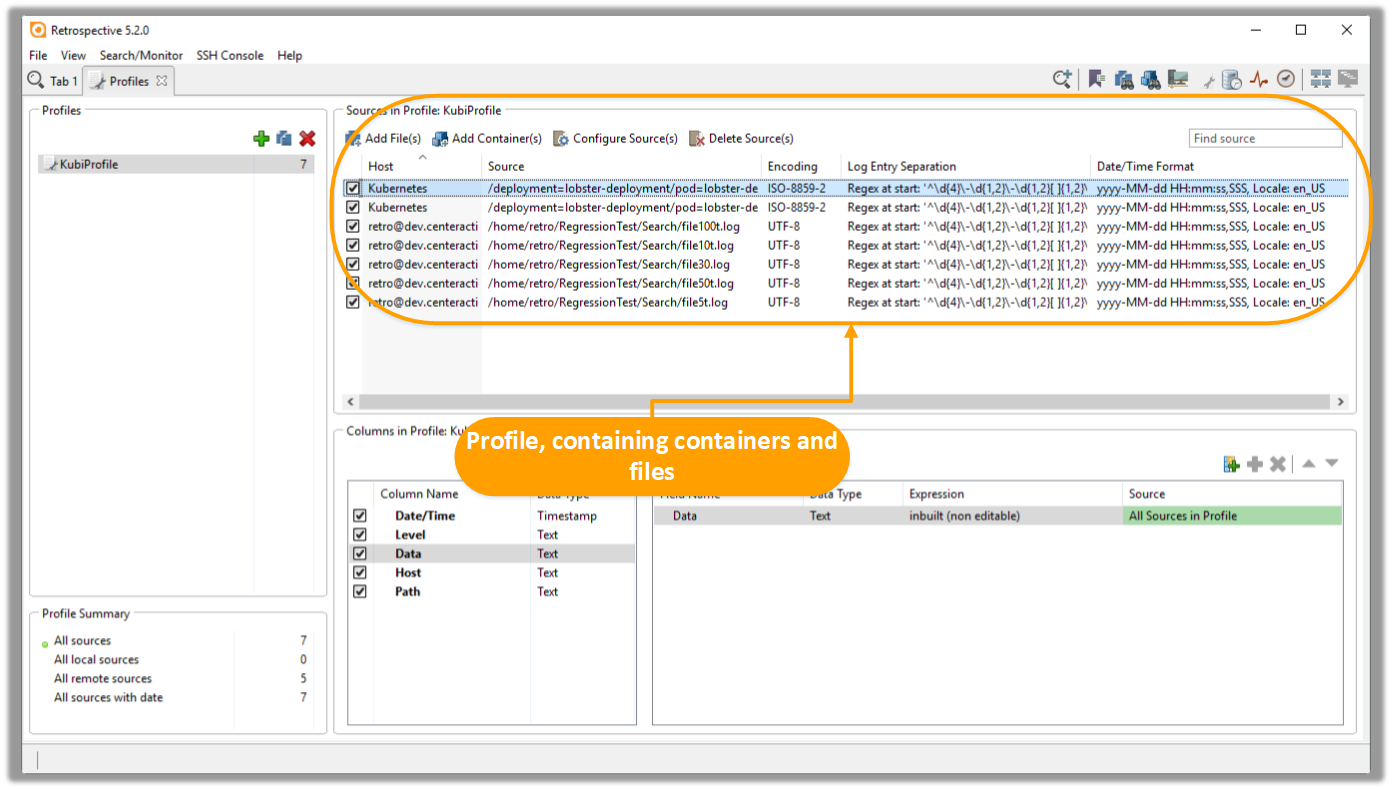
Step 3
Select the profile containing the desired containers (and log files).
As an alternative, you can click on the button that opens the Container Browses. You don’t have to create a profile in this case.
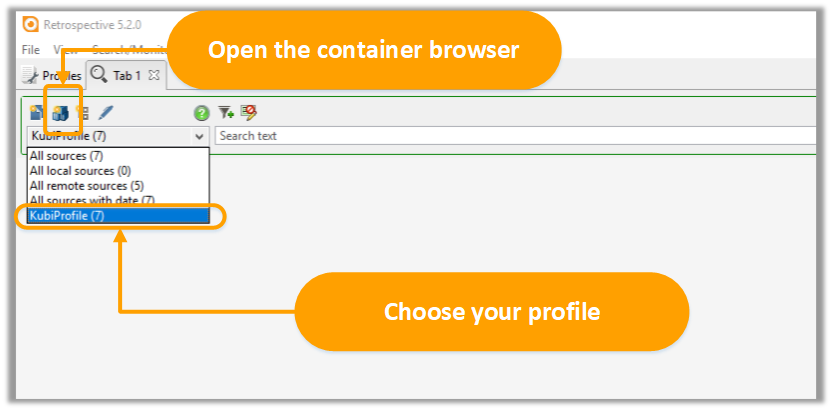
Step 4
Add search criteria.
-
Provide text/time criteria
-
Select logical condition for search criteria (AND if all criteria must be met, OR if only either of the criteria must be met)

Step 5
Start searching by activating the “Start search” button.
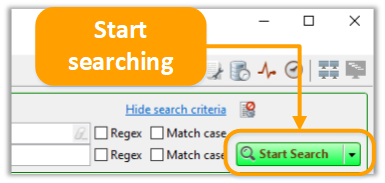
Step 6
Analyze your search results.
-
Browse your results
-
Sort data by individual columns
-
Apply local filters
-
Change highlighting
-
Click on the desired element to view the entire log entry data.
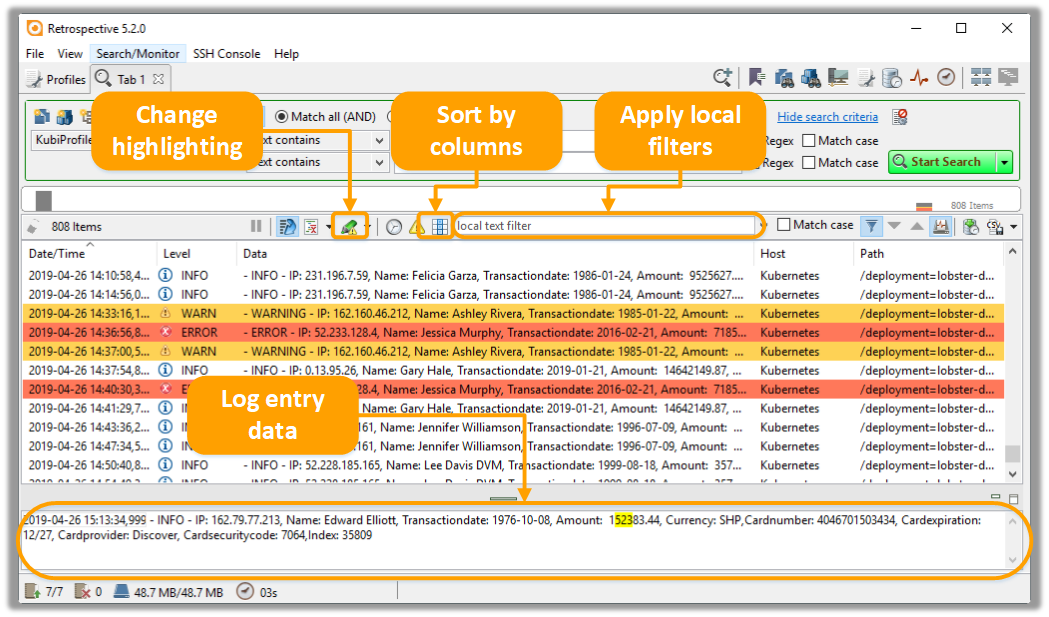
Step 7
Export your data in different formats.